Permissions Purgatory
Managing permissions in Salesforce can be a daunting task. Common questions when working with permissions include:
- Who can access a certain feature or object field?
- What features does this particular permission set enable?
- Where is this user granted access to a particular permission?
- How can I compare permission sets to prevent duplication?
Tython has been developing a tool to tackle these pain points.
We call it Tython Permissions Assistant.
While still deep in development, it can already aid with all the above challenges. This post serves as an introduction and the first in a series. Lets see what Permissions Assistant brings to the table!
What Is Tython Permissions Assistant?
Permissions Assistant is a packaged app that clarifies an org’s permission structure to grant greater insight and well-informed action. Once installed, it runs completely on-platform. Lets scope some of its key features!
Permission Set Summary
You can use Permissions Assistant to inspect a given permission set all from one page. Just filter and then select a permission set (or profile!) to view all enabled permissions on the same screen. Quickly and conveniently switch between different permission sets.
Permissions are broken down into several main categories. We can see key information, such as object and field-level access, at a glance. View only the enabled system permissions.
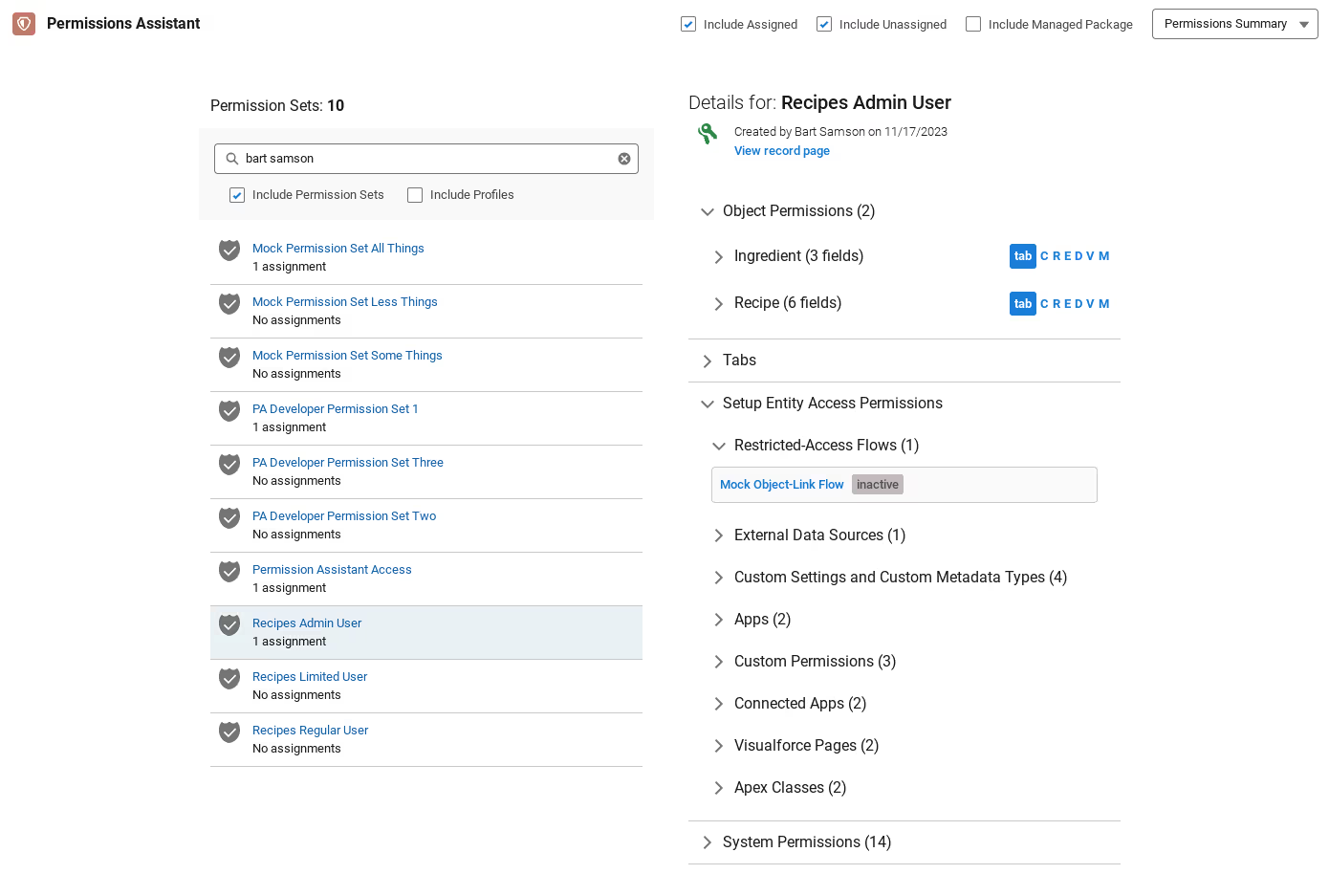
User Access Summary
With Permissions Assistant, you can see everything* a given user can access from one place. Simply bring up a target user, then inspect their combined permissions. These results pull in all permission sets (and the profile) they have been assigned.
While viewing results, each permission item can also display the list of permission sets that enable it.
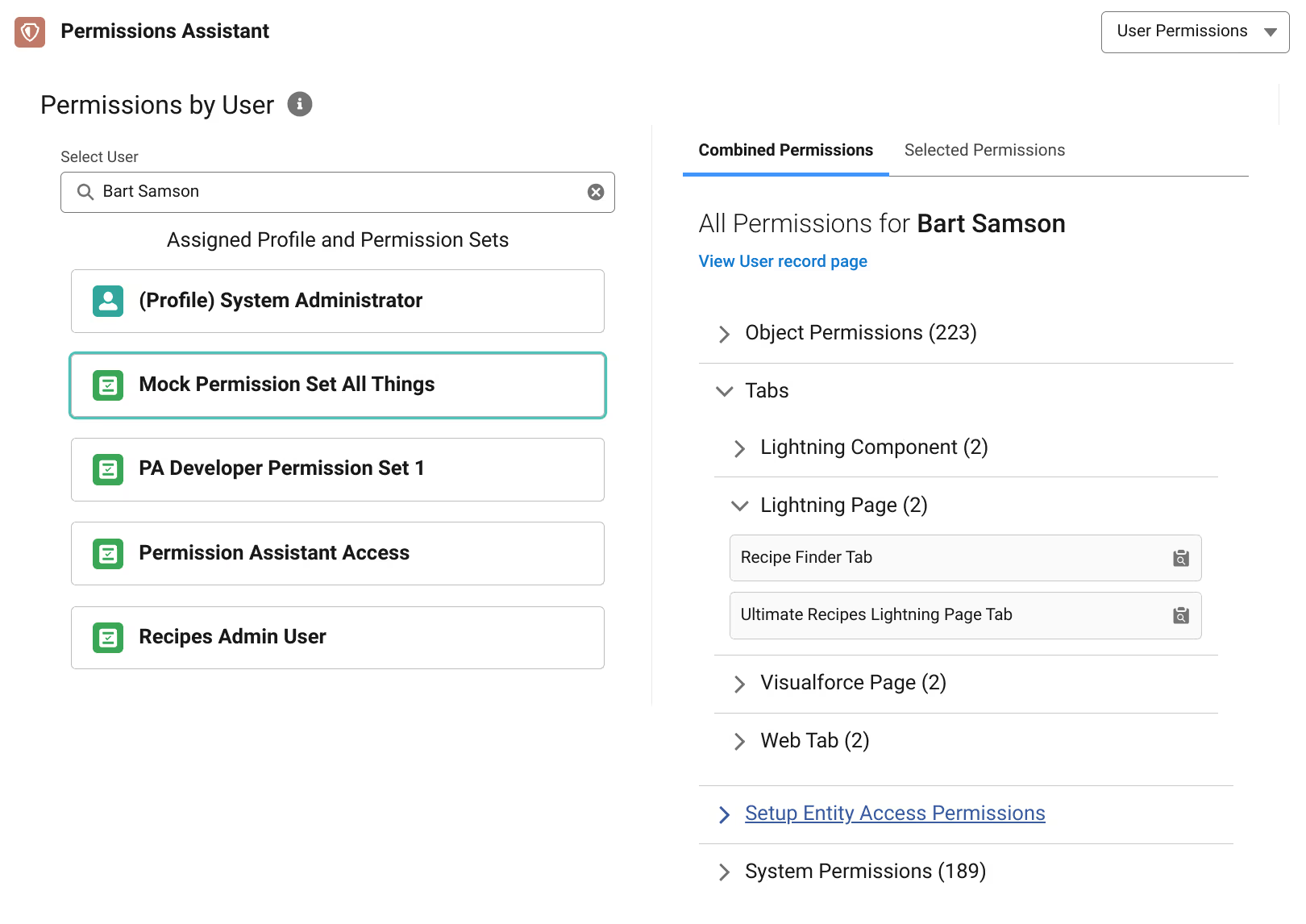
Permission Search
Target a specific permission and hunt down all the permission sets and profiles that enable it! You can select multiple permissions at once, including object and field-level access settings. The search can be exact (results contain ALL selected permissions) or inclusive (results contain AT LEAST ONE of the selected permissions).
The screen below demonstrates targeting all permission sets with 1. Account View All, 2. Account Modify All, 3. Account Tab access.

Permission Set Similarity Analysis
Permissions Assistant can analyze all permission sets to identify near-duplicates. Compare the flagged permission sets side-by-side. View only the differences between two sets. The degree of similarity can even be configured!
The example screen shows results from an org-wide permission set analysis. These results are set to “75% similar and above”.
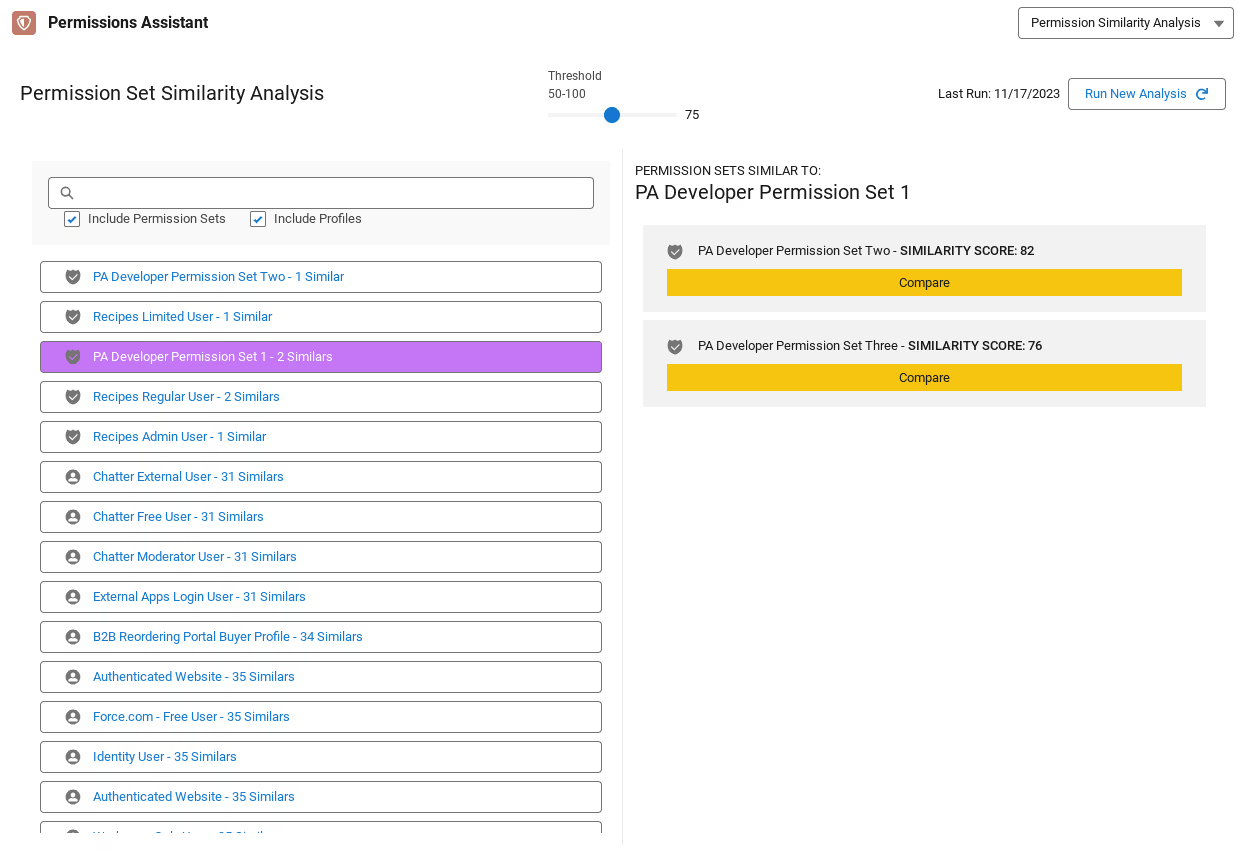
Permission to Engage (with us!)
Future posts will explore each of the above capabilities (and more!) of this app in greater detail. We will also dive into some interesting challenges behind its development.
There is one more important question to ask:
- When can I try out Tython Permissions Assistant in my own org?
If you’d like a test drive, and don’t mind some follow-up feedback questions, give us a shout!
Protect Your Org.
Secure Your Data.
Salesforce security is a shared responsibility. Let us help you solve it.
Salesforce Updates and Guidance
Explore expert strategies and practical advice on Salesforce security and permissions





